To upload a custom world, Firstly make sure your server is offline, Take a backup if you already have a server running just incase.
Delete your old world (if you don't need it or you can re-name it and use it later)
Login to your server via the FTP program FileZilla, If you do not know how to do this we have a guide you can follow by clicking here!
Once you have logged in to your FTP program you can delete or re-name the old world, Then you can use your FTP client to upload a new world.
If you have downloaded a world, It must be a world folder not a zip file, Upload the folder using the FTP Client to the root directory, then start your server.
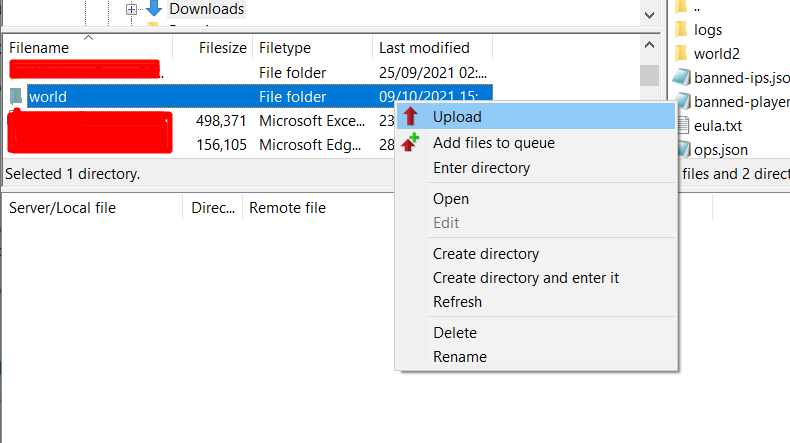
To Upload either drag the world file on the right side of your Filezilla (The server side) make sure it's in the root directory where the world folder normally goes!
You will see the following while uploading:
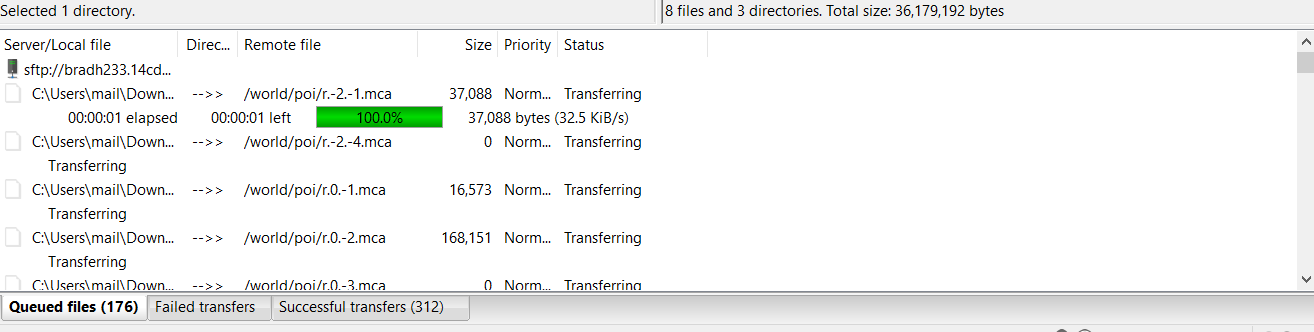
Please note that if your world downloaded was run on a different version of Minecraft you may have some compatibility issues, Make sure you run the world on the same version it was created on for the best experience but if you want to convert it, We recommending you load the world on each version up from the one it was created on until you reach the desired version If you have issues or want some support doing this feel free to reach out to our live chat!
To download a custom world from your FTP client,
Stop your server, Make sure it is not running before you download your world.
Head into your FTP client, You will be able to see the following;
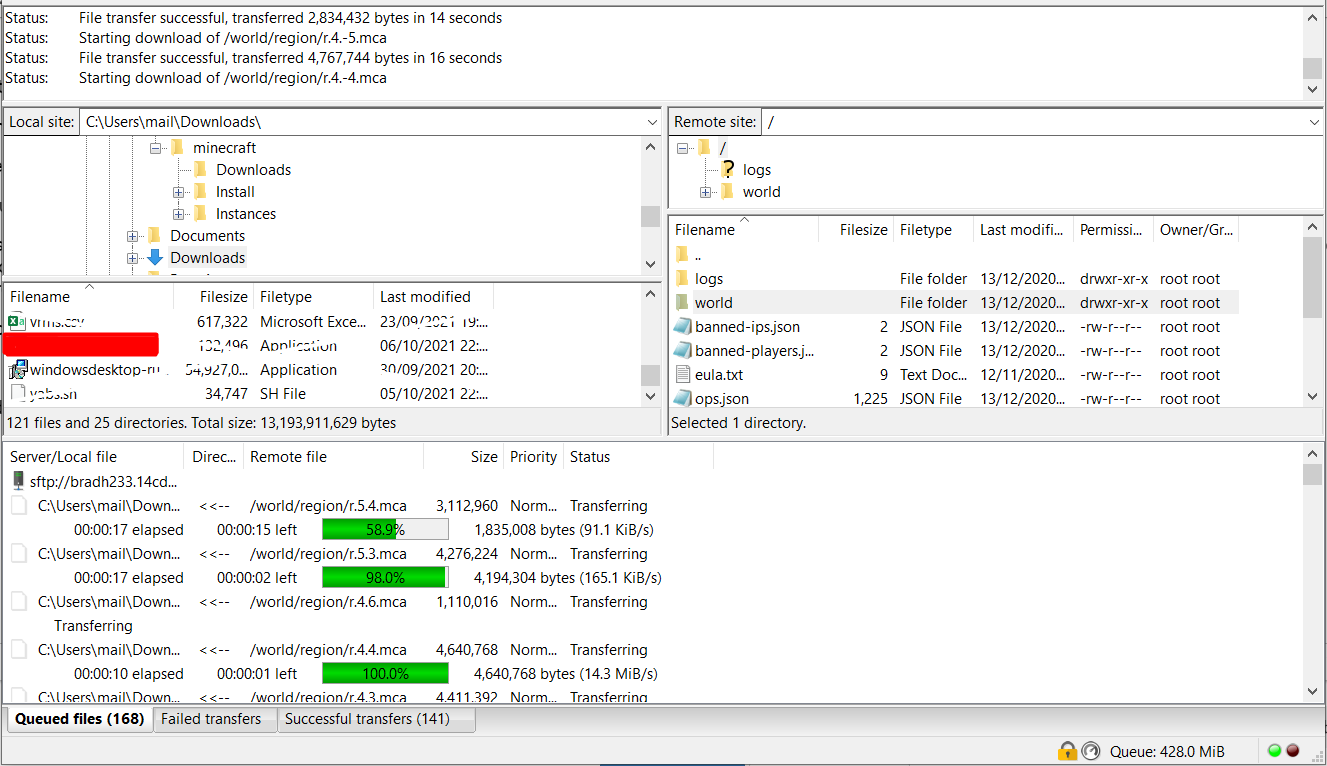
 VPS HostingCustom Compute Instances
VPS HostingCustom Compute Instances Remote DesktopSecured Virtual Desktop
Remote DesktopSecured Virtual Desktop Web HostingPowerful Web Hosting Packages
Web HostingPowerful Web Hosting Packages Minecraft HostingPremium Minecraft Hosting
Minecraft HostingPremium Minecraft Hosting Game HostingGame Servers at your Fingertips!
Game HostingGame Servers at your Fingertips! Enterprise ServersIntel & AMD Bare-Metal Servers
Enterprise ServersIntel & AMD Bare-Metal Servers Storage ServersHundreds of TB of Storage
Storage ServersHundreds of TB of Storage Game ServersHigh Ghz, Blazing Fast Servers
Game ServersHigh Ghz, Blazing Fast Servers Custom ServersBuild your own Bare-metal Solution
Custom ServersBuild your own Bare-metal Solution DDoS Protection40 Tbps+ Acclaimed DDoS Protection
DDoS Protection40 Tbps+ Acclaimed DDoS Protection ColocationHigh Availability Colocation
ColocationHigh Availability Colocation Backup StorageNever Worry About Data Loss Again
Backup StorageNever Worry About Data Loss Again